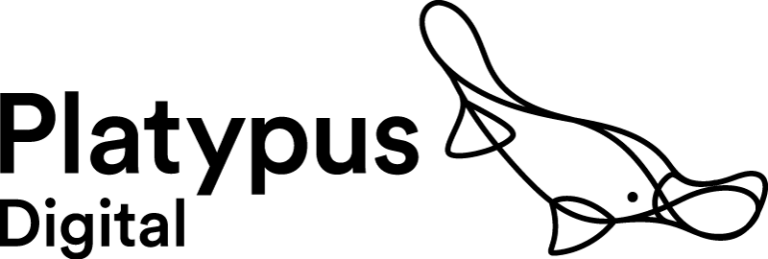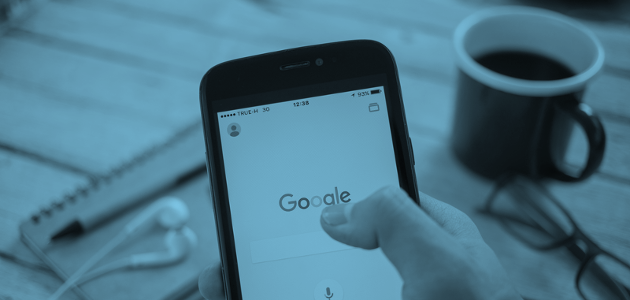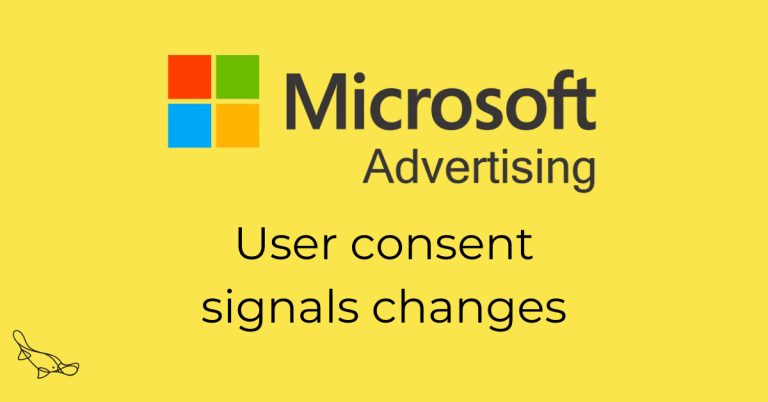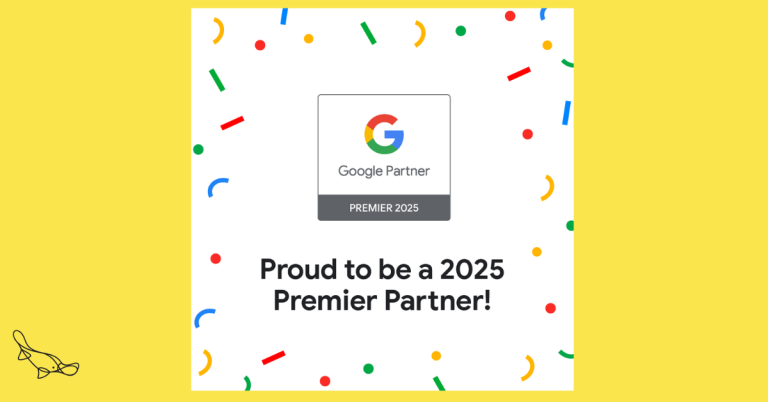What is the Google Ad Grants?
The Google Ad Grants programme offers nonprofits $10,000 of in-kind advertising per month. This allows charities to serve text ads on the search results page to people who are interested in their cause at no cost.
What is the difference between the Google Ad Grants and Google Ads paid ads?
The Google Ad Grants programme gives charities the opportunity to reach audiences who are actively seeking information about their cause. However, Grants accounts are limited to text ads only and do not have remarketing features that are available in a paid account.
Here is a break down of the conditions of the Google Ad Grants programme:
1. Text ads only
Nonprofits using the grant will only be able to run text ads, so does not include image, videos, shopping ads or ads that show in apps.
2. Ads only run on the Search Network
Advertisers using the grant can only run text ads that appear on the search engine results page, this does not include search partners websites (a network of websites who work with Google to display ads).
3. Cost per click limit
You cannot bid on a keyword above $2 in a Grants account, which limits your chance to serve ads, especially for expensive and competitive keywords.
Note: in 2018 a new rule came in. If you have at least 1 valid conversion in the last 30 days and your campaign is using a conversion-based bidding strategy then you can bypass the $2 bid limit.
4. Feature limits
There are a few features that aren’t available in Grants accounts that Paid Ads accounts offer:
- Retargeting audiences
- Demographic targeting
- Display, Shopping or Video campaigns
5. New policy rules
In 2018, Google released a new set of rules for the Google Ad Grants programme to improve the performance of nonprofits ads. If any account is not compliant with these policy rules they risk account suspension.
Account structure
- At least two active ad groups per campaign with at least two active ads per ad group and 2 active ad extensions
- Specific geo-targeting to areas where the nonprofit’s information and services are useful
Performance
- Accounts that aren’t using Smart bidding must maintain a click-through-rate of 5% each month
- All keywords with a quality score of 1 or 2 should be paused or removed
- Single or generic keywords or names of other organisations cannot be targeted
Conversions
- Meaningful goals must be tracked, including donations, membership registrations, event sign-ups, petitions signed, or engagement on the website. For accounts created after April 2019, at least one conversion must be tracked per month.
- Campaigns must use a conversion-based bidding strategy which includes Maximise conversions, Target CPA or Target ROAS.
Read our blog on the Google Ad Grants policy changes for more detail or go to the Google Support page.
Why use Google Ad Grants?
The programme offers nonprofits the chance to drive visitors to their website who are actively searching for related content. By bidding on keywords that are relevant to their cause they can drive people who are most interested in the subject matter to their website. The result of this can be to:
- Raise brand awareness
- Fill challenge events spaces
- Boost newsletter subscribers
- Drive campaign action
- Recruit new donors
Applying for the Google Ad Grants
There’s a 2-part process you can follow to apply for the Google Ad Grants programme. You can read the full process in our how to apply for the Google Ad Grants blog. The process typically takes a week, assuming you get everything approved the first time around.
Pre-qualification
The first part involves proving eligibility for a Google for Nonprofits account – see the next part of this blog for details on this. Once your organisation has been approved you will then need to watch a short video on Google Ads, followed by taking an online quiz to show your understanding of the platform. You can then apply to the Google Ad Grants programme. You’ll typically get a response from the Grants team within 2 days.
Once Google has accepted you onto the Grants programme you can start part 2 of the process. This involves setting up your first campaign, adhering to the Grants programme policy. When you’re happy with your campaign you can submit it to the Google Ad Grants team who will review it within 5 days.
Eligibility
The Google Ad Grants is only available for nonprofits who:
- have a high-quality website that meets the website policy
- have a Google for Nonprofits account and hold valid charity status
- have submitted and been approved via the pre-qualification process
Account Management Policy
This Grants policy rolled out in 2018 was designed to help nonprofits maximise the performance of their ads. The policy includes the following:
- No single or generic keywords (e.g. cheap, free, news)
- At least 2 ads per ad groups
- At least 2 ad groups per campaign
- At least 2 sitelinks per ad
- Valid conversion tracking – to make sure performance can be tracked
How to manage your Google Ad Grants account
Keyword research
As Google states “the right keywords can get your ad in front of the right customers”. So it’s important to do the research. There are several free tools to help you find keywords that are related to your cause and are worth bidding on in a Grants account i.e. are searched for and don’t cost too much. Those tools are:
- Keyword Planner by Google
- Keyword Tool by WordStream
- Search Console by Google
- Uber Suggest by Neil Patel
Keyword match types
Once you’ve done your keyword research, you need to decide which match types to apply. Find a summary on keyword match types here. Google recommends using broad match keywords to start with and applying negative match keywords to exclude searches that aren’t related to your cause.
Negative keywords
Be sure to add negative keywords to any broad match, phrase match ad groups, as these will filter out any irrelevant search terms that you don’t want to waste your ad spend on! This can be helpful so as not to target someone looking to donate blood with an ad asking to donate money to a campaign, or vice versa.
A useful feature in the account ‘Shared Library’ is the ‘Negative keyword list’ which enables you to apply irrelevant terms that you don’t want to trigger an add across several campaigns, meaning you won’t have the manually input them for each campaign.
You can use the ‘Search terms report’ to find search terms that have triggered your ad that don’t relate to your cause or organisation. You can add up to 5,000 keywords per list and up to 20 lists per account.
Use the search terms report
The Search Terms report is one of the most powerful tools within the Google Ads platform. It shows you the actual search terms that triggered your targeted keywords. You can use this to identify new terms that users and add them to your keyword list. As mentioned above, you can use the search terms report to add irrelevant search terms to your negative keyword list. Find the search terms report in the keywords tab of each ad group.
Check your Quality Score
When you’re looking at how your campaigns are performing it’s a good idea to look at the Quality Score of your keywords which are rated 1-10. The factors that determine your quality score are ‘ad relevance’, ‘expected CTR’ and ‘landing page experience’. These give you insight into how relevant your landing page and ad are to the keywords that you’re targeting. Find out more about Quality Score here.
Pro tips
Log into your account every month (at least!) to check the notifications and make sure the policies are being adhered to. Notifications let you know if you’ve got any ads that have been disapproved or if there are any policy violations.
Often, if a web page has been retired or the URL has changed, ads get flagged with a ‘Destination not working’ error which prevents your ad from running. Additionally, if a change has been made to a conversion goal in Google Analytics then your conversion tracking might be flagged as unverified. Find information on how to implement valid conversion tracking here.
Your Google Ad Grants account can be suspended without notice if any of the policies are violated, meaning all ads will stop serving. Therefore, it’s important to check in on your account regularly.
What next?
To learn more about how search marketing with Google Ads works, read our blog on Understanding search: what is search intent?